Last update: August 8, 2024
You know the scenario: As soon as you’ve decided on the next holiday destination you’re full of enthusiasm as you plan your route. And eventually, the complete route is finished and all the necessary information is in place. But how do you get this information into your navigation system without having to type it all in again? Freeontour offers three different options for this.
Depending on the navigation system used, you can use the data from the Freeontour route planner in different ways for navigation. The most convenient option is to use the Send-To-Car function in the Freeontour app:
Option 1: Navigating using a map app on the smartphone
Option 2: GPX transfer of your route from your PC to your navigation device
Option 3: Transfer the route by Bluetooth using the Send-To-Car function
Option 1: Navigating using a map app on the smartphone
Open your planned route in the Freeontour app and select the next waypoint you want to drive to by clicking on the three dots to the right of the waypoint. Select “Open with map app”. By doing this, you will send the waypoint data to the map app installed on your smartphone (or tablet), e.g. Google Maps. Then click on “Route” and insert your starting position. Now you can start your journey. Please note, you must be online to do this, and will use the corresponding data volume. And also consider that you can only transfer individual waypoints from your route plan to your map app this way.
Option 2: GPX transfer of your route from your PC to your navigation device
If you prefer to use your navigation system offline or a fixed navigation device installed in your vehicle, you can transfer single waypoints from your planned route from your PC to your device using GPX transfer.To do this, first save your route on a USB stick or SD card and connect this to your navigation system.
Option 3: Transfer the route by Bluetooth using the Send-To-Car function
If you want to conveniently transfer your routes planned with Freeontour to a permanently installed navigation device, you should use the Send-To-Car function of Freeontour! With Send-To-Car you can transfer your complete route via Bluetooth with a single click from the Freeontour app to selected navigation devices. The GPX transfer is no longer necessary. Another advantage: with Send-To-Car you can easily adjust your route planning on the road.
=> Here is a detailed description of how Send-To-Car works.
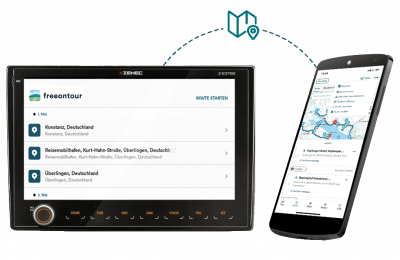
You can use the Send-To-Car function with these navigation systems
The Send-To-Car function is currently available exclusively with the Zenec naviceivers Z-E3756 / 3766 / 3776 and Z-N956 / 966 / 976 / 975 .
Those who already own an older Zenec naviceiver Z-E3756, Z-N956 /N966 or Z-E3766 (purchased before April 2022) might need to download a free update of the navigation software directly from Zenec and install it on the respective device. The download is carried out via the toolbox software from Naviextras.
What vehicles and motorhomes are suitable for the four Naviceivers?
The Zenec naviceivers have very similar functional ranges. However, their sizes are very different, so the types of vehicles they can be installed in are also different. The size and design of the Z-E3756 as well as the Z-E3766 and Z-E3776 is specifically aligned with the Fiat Ducato console, and therefore fits in numerous motorhome and camper van models – including those based on the Citroën Jumper, Peugeot Boxer and Opel Movano.
With its 9-inch display, the Z-N956 respectively N966 or N976 is a more classical double DIN Naviceiver and therefore fits cars and motorhomes with space for a double DIN appliance. These include, for example, the Mercedes Sprinter and the Iveco Daily. However, the Z-N956 / N966 only fits in double DIN radio bays that are at a 90° angle to the console surface. Furthermore, the console surface at the installation point shouldn’t curve too much either vertically or horizontally. The Z-N975 with its 1-DIN housing and the matching mounting kit, on the other hand, is well suited for installation in the Ford Transit.



